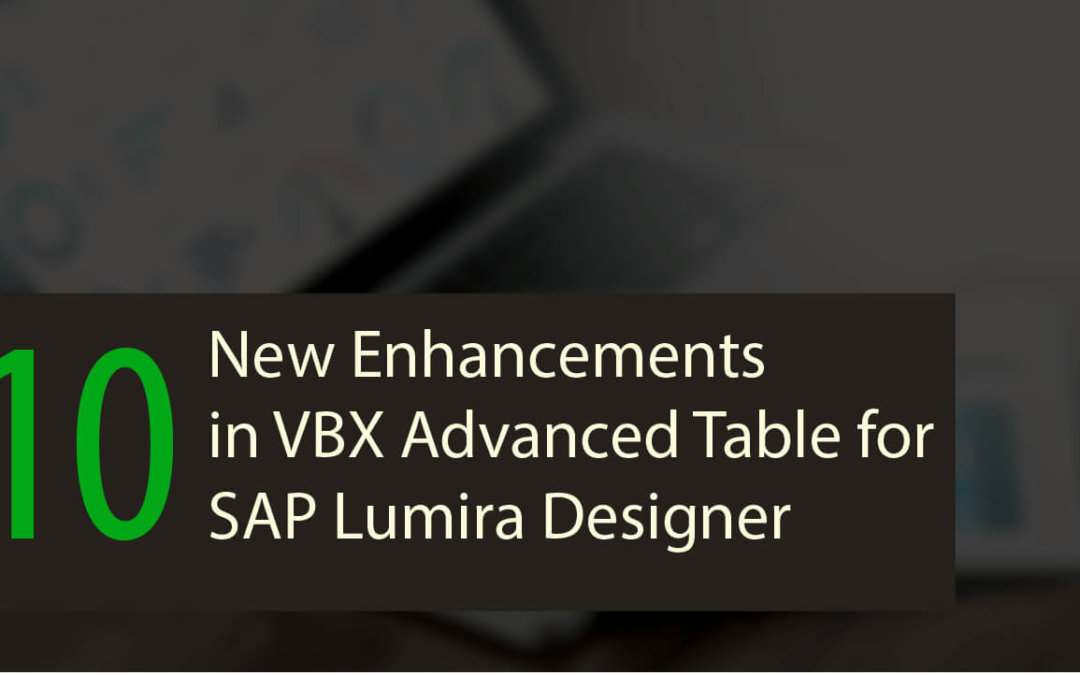In our earlier blog on Advanced Table, we looked at some of the new features made available as part of VBX version 2.0.
With the latest VBX release – VBX 2.32, we have added some new features to our Advanced Table. Following is the list of latest enhancements:
- Theme support for table
- Option to display formatted data from the data source (prefix, suffix and scaling)
- New table paging options
- Improved context menu
- Parity with old table – adding images to table (URL)
- Conditional formatting enhancement– Boolean
- Improved calculations
- Auto sizing of all columns now included in design time
- Scripting– hide/ show columns and get single data selection
- Status bar for table
Theme Support for Table
Styling the VBX Advanced Table just got easier, as you can now choose from a list of different themes, available in various colors and styles for your Advanced Table. If needed, you can also choose a desired theme and customize it even further to suit your needs. This way you can save time without styling each element individually
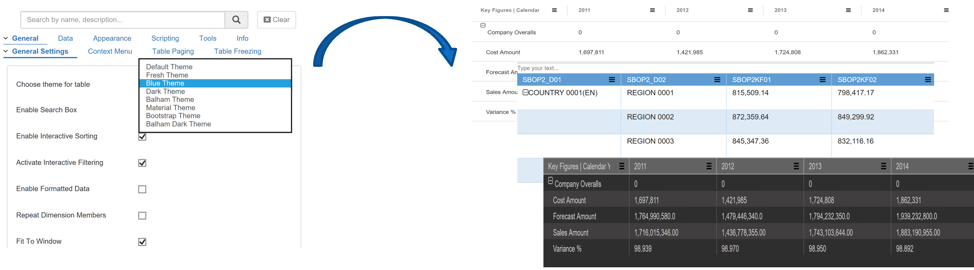
Enable formatted Data
A common request we’ve heard from our customers was the desire to support formatted data from the data source. With this release, you now have the option to format the data, both dimension and measures (prefix, suffix, decimals, scaling…etc) in the table additional property sheet or you can directly read the data formatting (Prefix, suffix and scaling) from the data source by simply enabling the Formatted Data option.
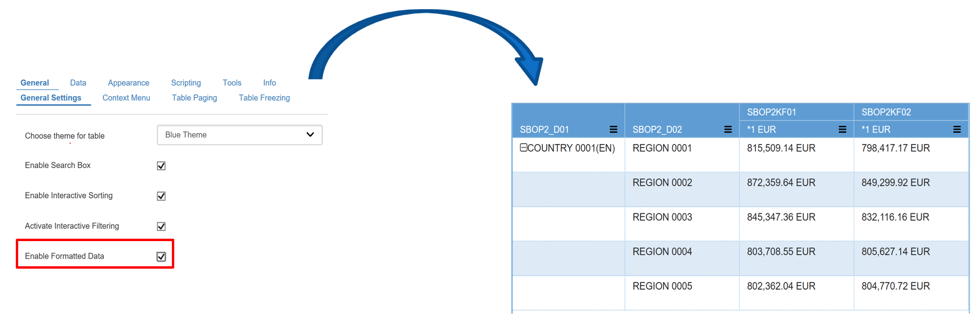
New Table paging options
With VBX 2.3, three new paging options have been added:
- Text: This layout displays only the current page number and total number of pages –
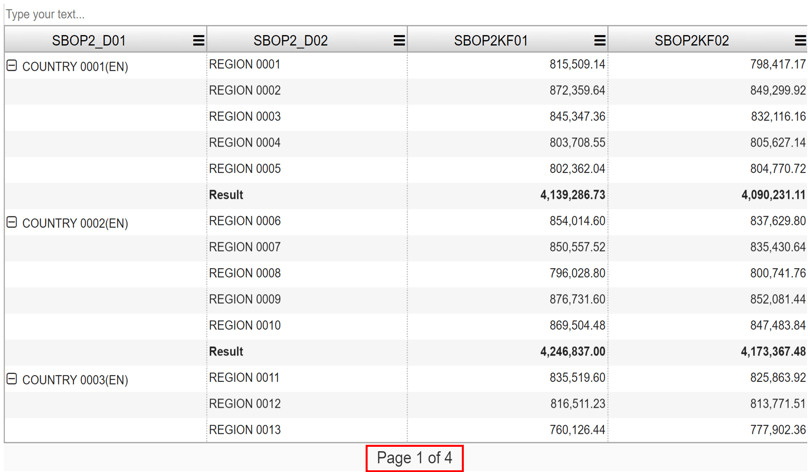
- Go-to: This layout displays the current page number and total number of pages, along with the ability to enter any page number you wish to navigate to –
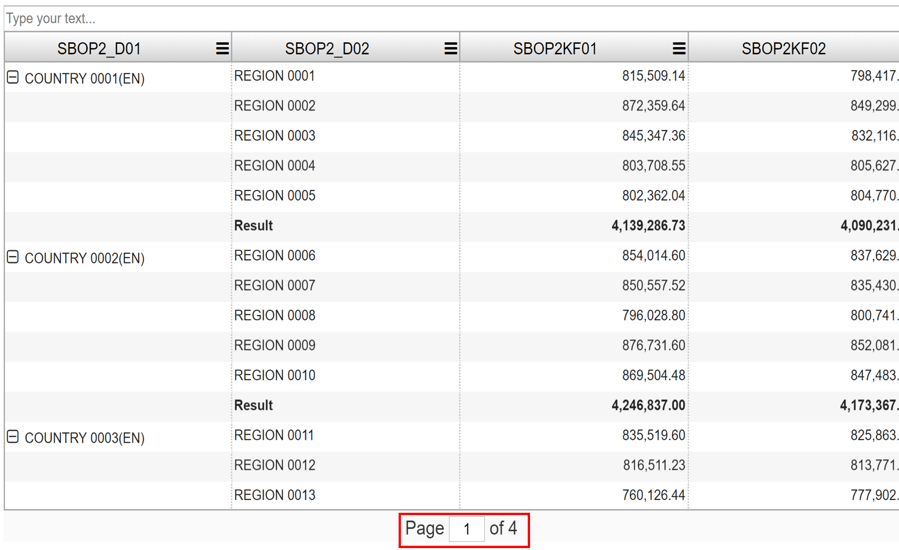
- Go-to with number: This layout is the combination of both Go-to and the Number format paging layout –
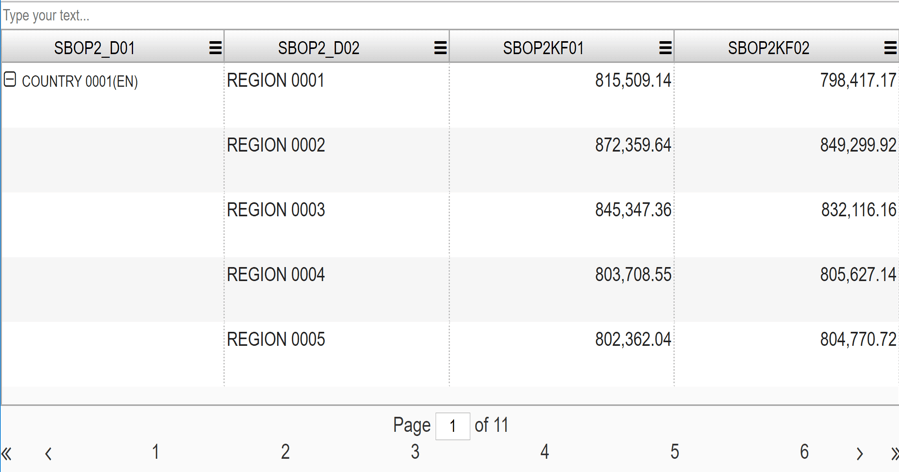
Improved Context Menu
Following are the 2 new features added to the context menu:
- We added the flexibility to choose which properties need to be enabled for your end users –
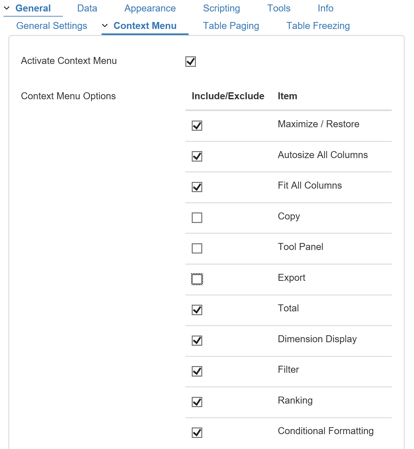
- You can now add your own Items in the context menu by listing the Menu and sub menu items along with an icon. Additional scripting options have been provided to define these items at runtime. As you can see in the below example, help has been added to the Context Menu with a help icon.
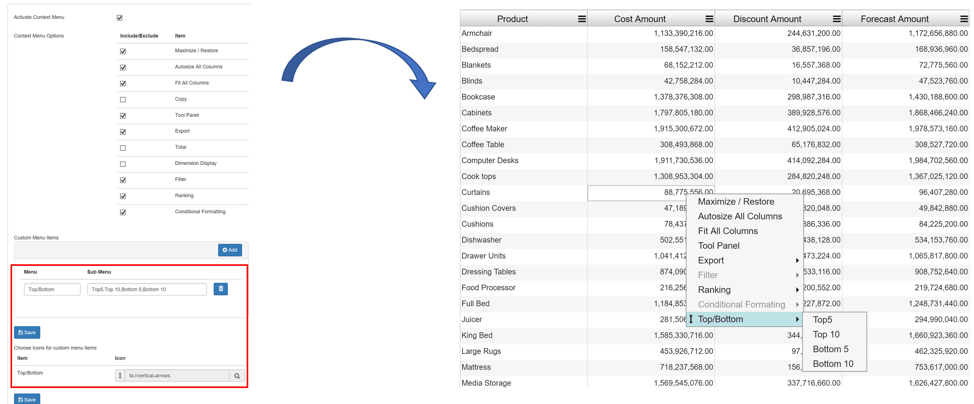
Adding Images to Table (URL)
Feature parity with VBX Table (old Table) – you can display images in VBX Advanced Table by assigning the image source URL as one of the Dimensions in the table.
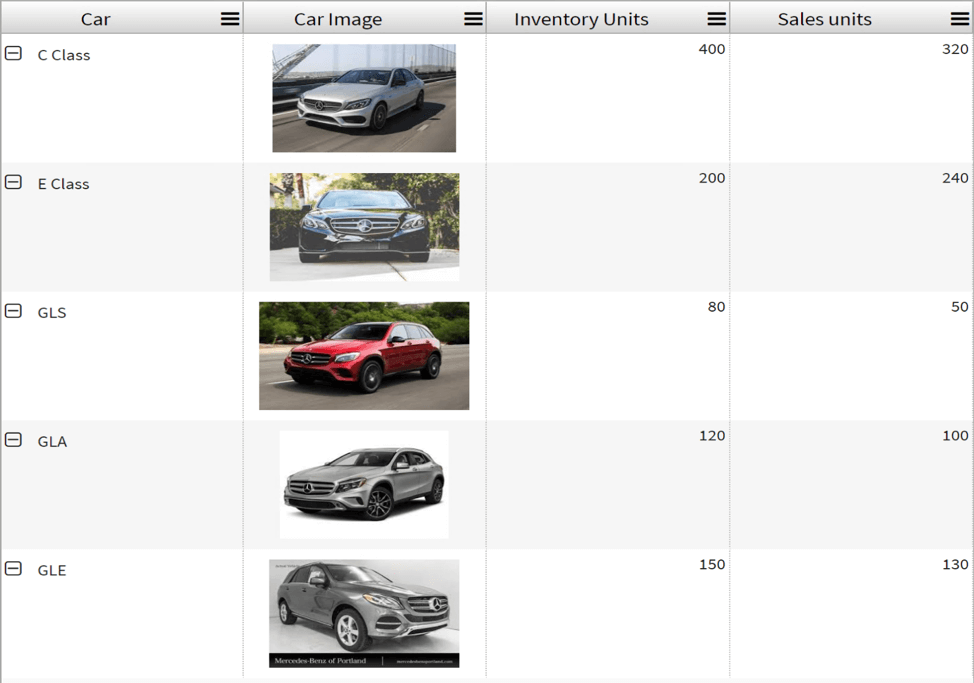
Conditional formatting enhancement – Boolean
A new conditional formatting option has been added to the Advanced Table; The Boolean Option. As the name suggests, it adds a tick or a cross, based on whether a rule is true or false.

Improved Calculations
Calculated measures can be created based on previously created calculated measures while using the 2 measures option in the calculations Tab. For example, let’s say you can have calculated Profit= Sales Amount – Cost Amount both of which are coming from the data source. Now you can use Profit (calculated with Table) and create another measure as Gross Margin = Profit/ Sales Amount. Thus, using calculated measures in other calculations.
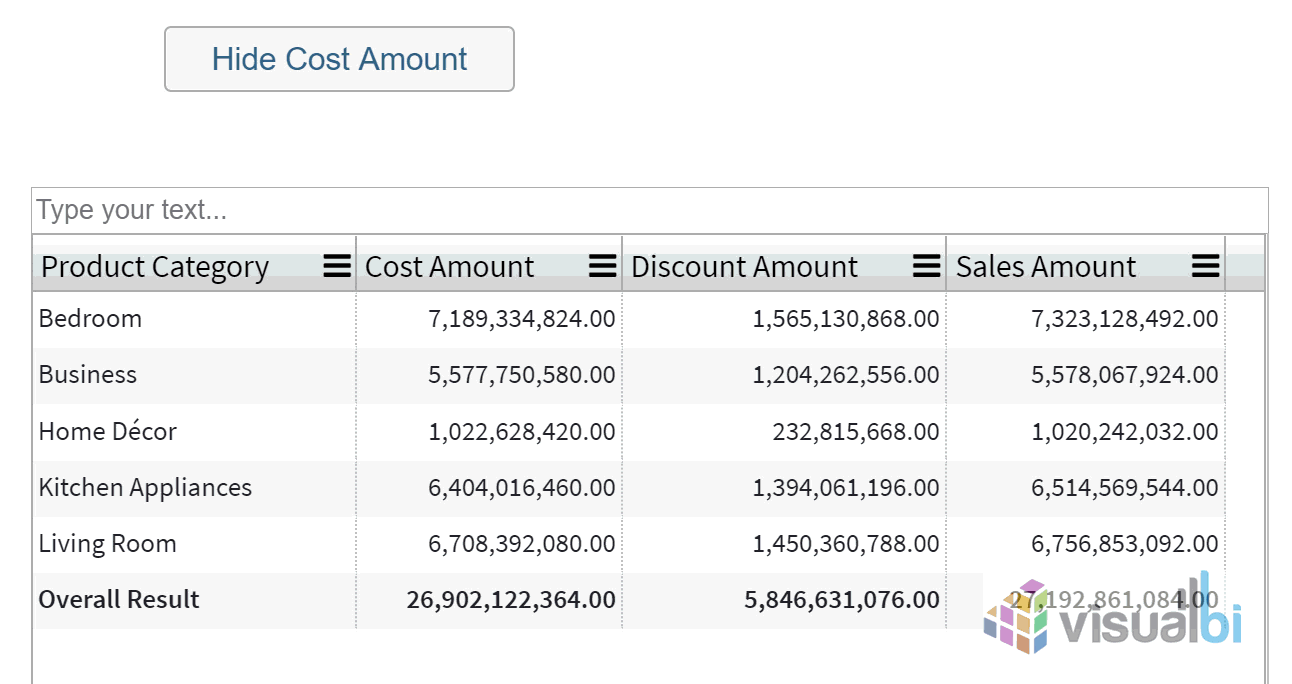
Auto size all columns now included in Design time
Just like the runtime option available via the context menu, you now have the option to Auto Size all columns during the design time. This will make the columns auto sized based on the length of the characters in the column. Please note: Fit to columns property will have to be disabled in order to use this feature.
Additional Scripting Options – Hide/Show columns
One of the popularly requested features by some of our customers was; the ability to show/hide columns in Advanced Table dynamically. This feature can come in handy in cases where you would like to show Tables only with Dimensions, or hide a column from the Table, without having to filter the data source. So irrespective of your data source, you can now hide/show columns using the script – DSXSetHiddenColumnByIndex(‘index value of the column’);
Note: You can only hide columns which are measures.
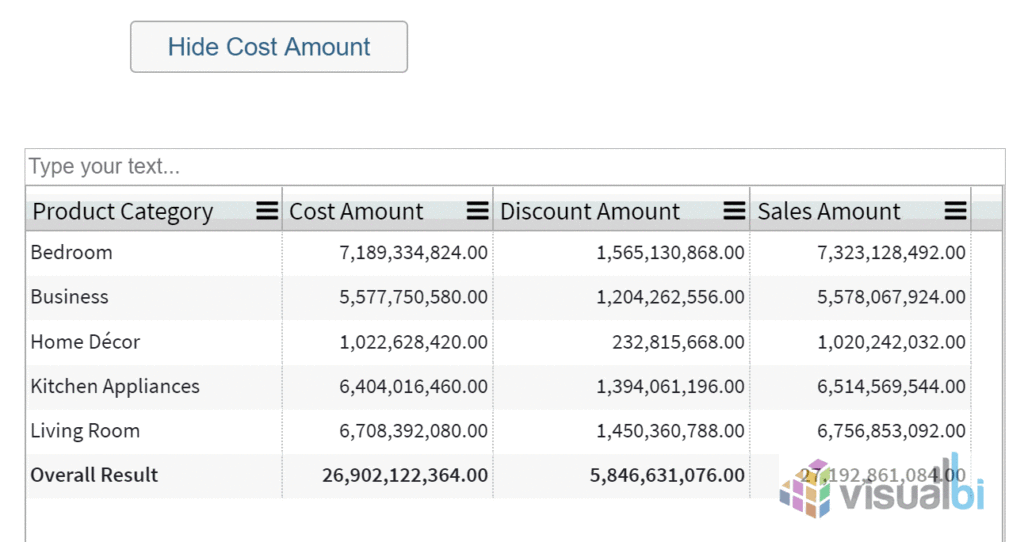
Status Bar
Similar to excel, the status bar indicates the statistics for the selected columns. Following are the list of items indicated by the Status bar:
- Average of the selected values
- Count of selected Rows
- Max/Min value
- Summation
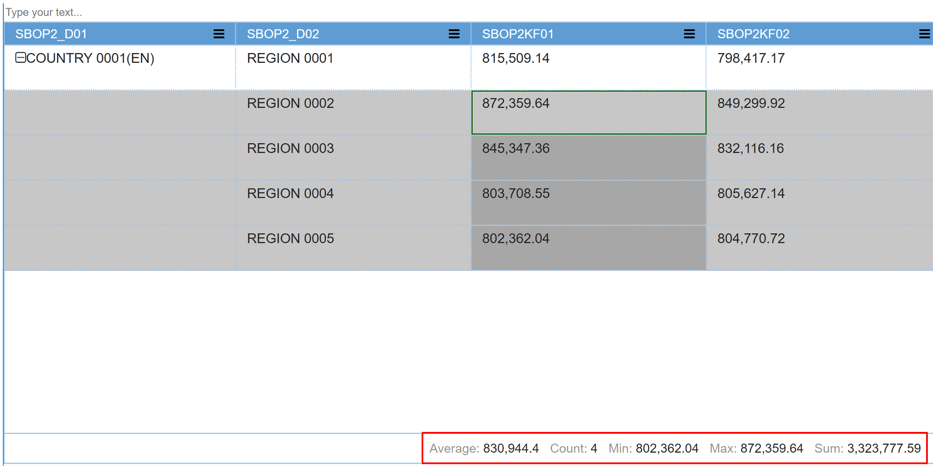
Conclusion
That’s it from this blog. Hope these features will help your use cases for POCs.