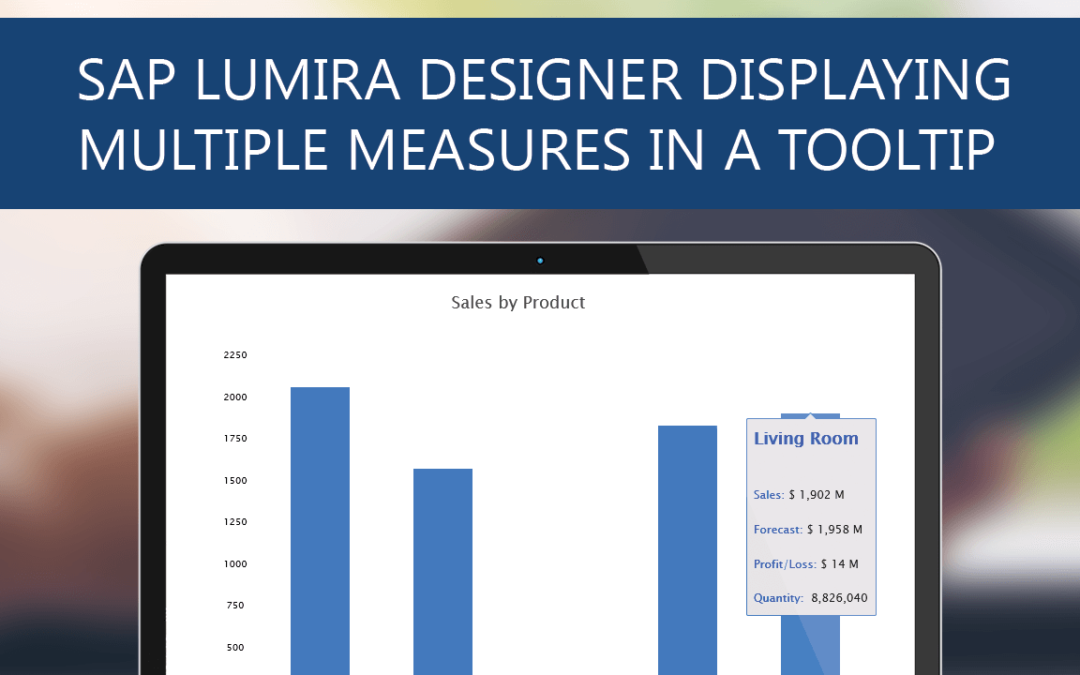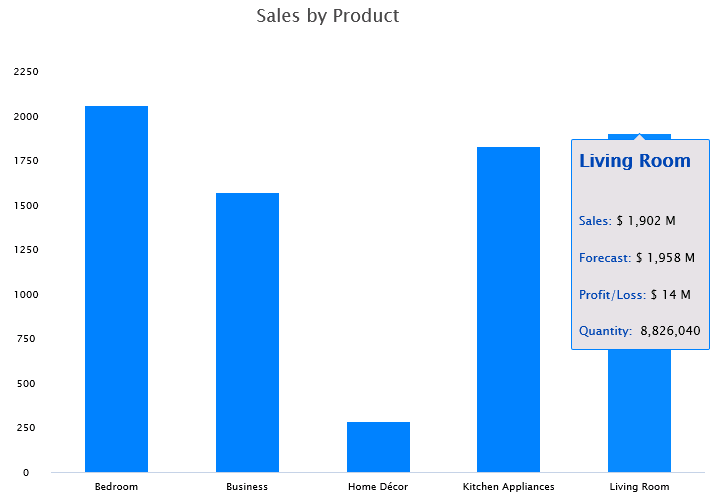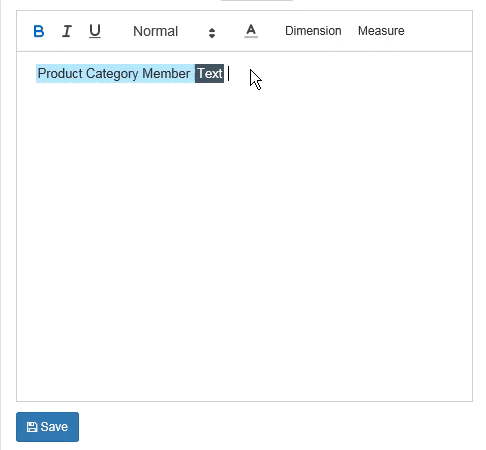This is part of the Tooltip and Data Label Customization blog series. Tooltips are a handy feature that can be customized to enrich user experience. Below is a case of how VBX can be used to customize Tooltips.
With VBX 2.0 we have made it even more simpler for you to customize the tooltip in SAP Lumira Designer by adding the Tooltip Editor Pane. The tooltip editor provides the flexibility to choose the dimensions and measures you would like to display in the Tooltip. Apart from this you can also add any text- like sentences to your tooltip and quickly customize the text by making them bold/ italicized/ underlined, increase/decrease font size and change font color.
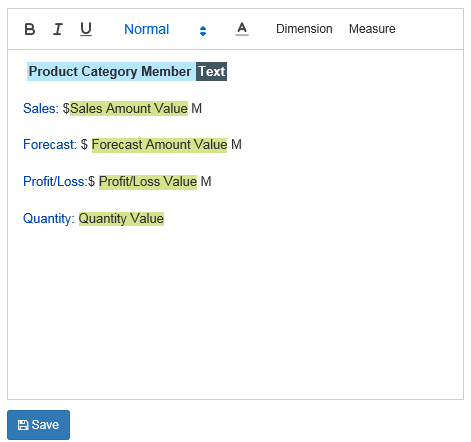
Customizing Tooltip using VBX
A very common requirement for customers today is the ability to show additional information or data which is not displayed in the chart but can be shown in the tooltip. Consider the below example displaying Sales by Product where the Sales in shown in series but when you hover over, you would notice the tooltip displaying multiple measures – Sales, Forecast, Profit/Loss and Quantity.
Following are the steps to customize Tooltips:
- Navigate to the Appearance Tab, select Tooltip and scroll down to the Tooltip editor
- Adding Dimension – Click on the dimensions tab and select the dimension to be displayed from the dropdown along with display type
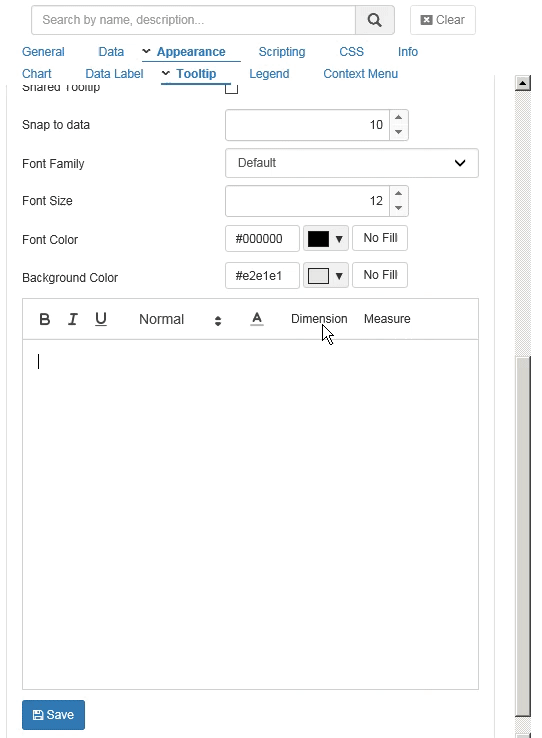
You can customize the tooltip further, if necessary by changing the font – bold, italics, underline, font size and color from the Tooltip editor
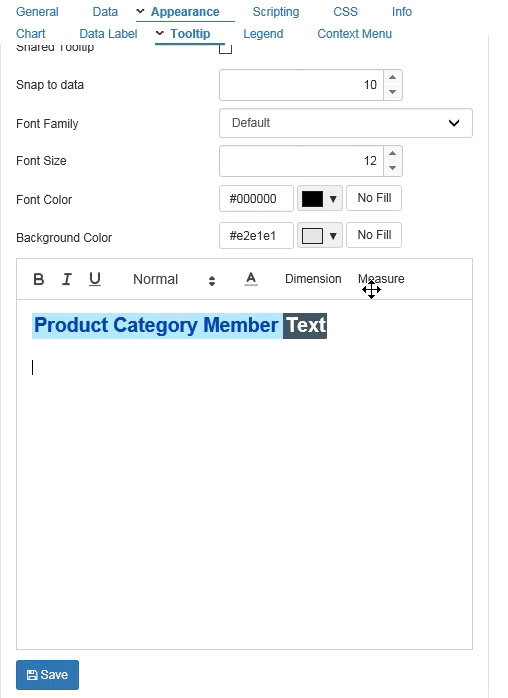
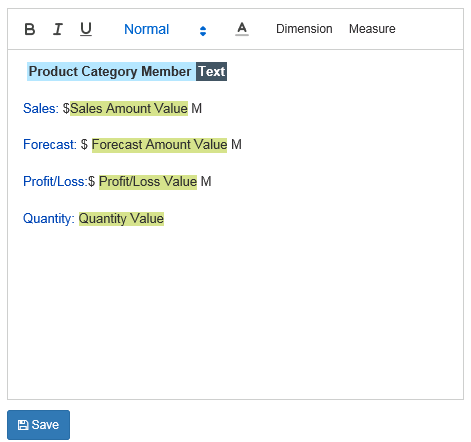
Finally, our chart displaying multiple measures in the tooltip is ready!
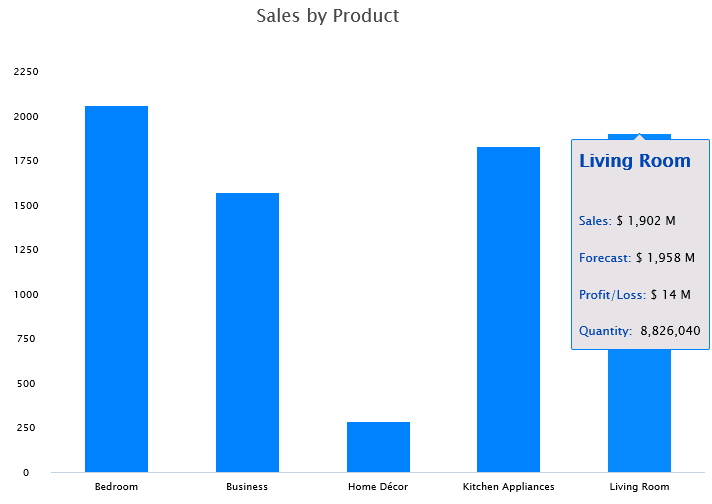
Apart from the tooltip editor pane, we have also provided similar customization options for data labels as part of our latest release of VBX 2.X . This means that you can now customize your data labels to showcase dimension names and multiple measures just like the tooltip.
In case you are interested in customizing your tooltips to displaying text and multiple measures, just register for a trial and experience it with your own data.